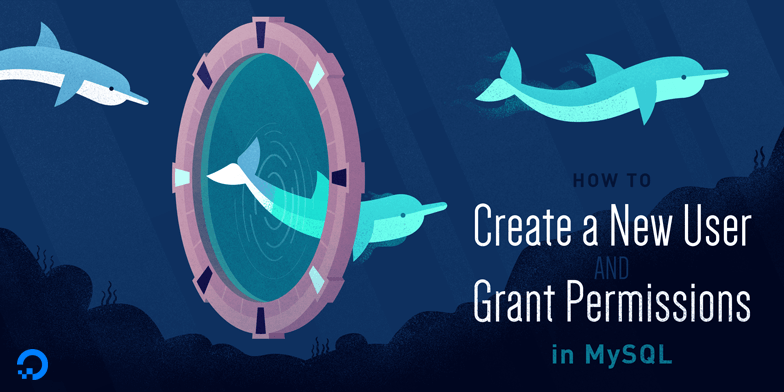The root user password for MySQL on DigitalOcean cannot be found. To resolve this issue, follow the steps below.
If you’re unable to locate the root user password for MySQL on DigitalOcean, don’t worry. There are steps you can take to resolve this problem. By following these instructions, you’ll be able to retrieve or reset the root user password for MySQL on DigitalOcean.
Whether you’re a beginner or an experienced user, this guide will provide you with the necessary information to regain access to your MySQL database. So let’s dive in and get your MySQL root user password issue sorted out quickly and efficiently.
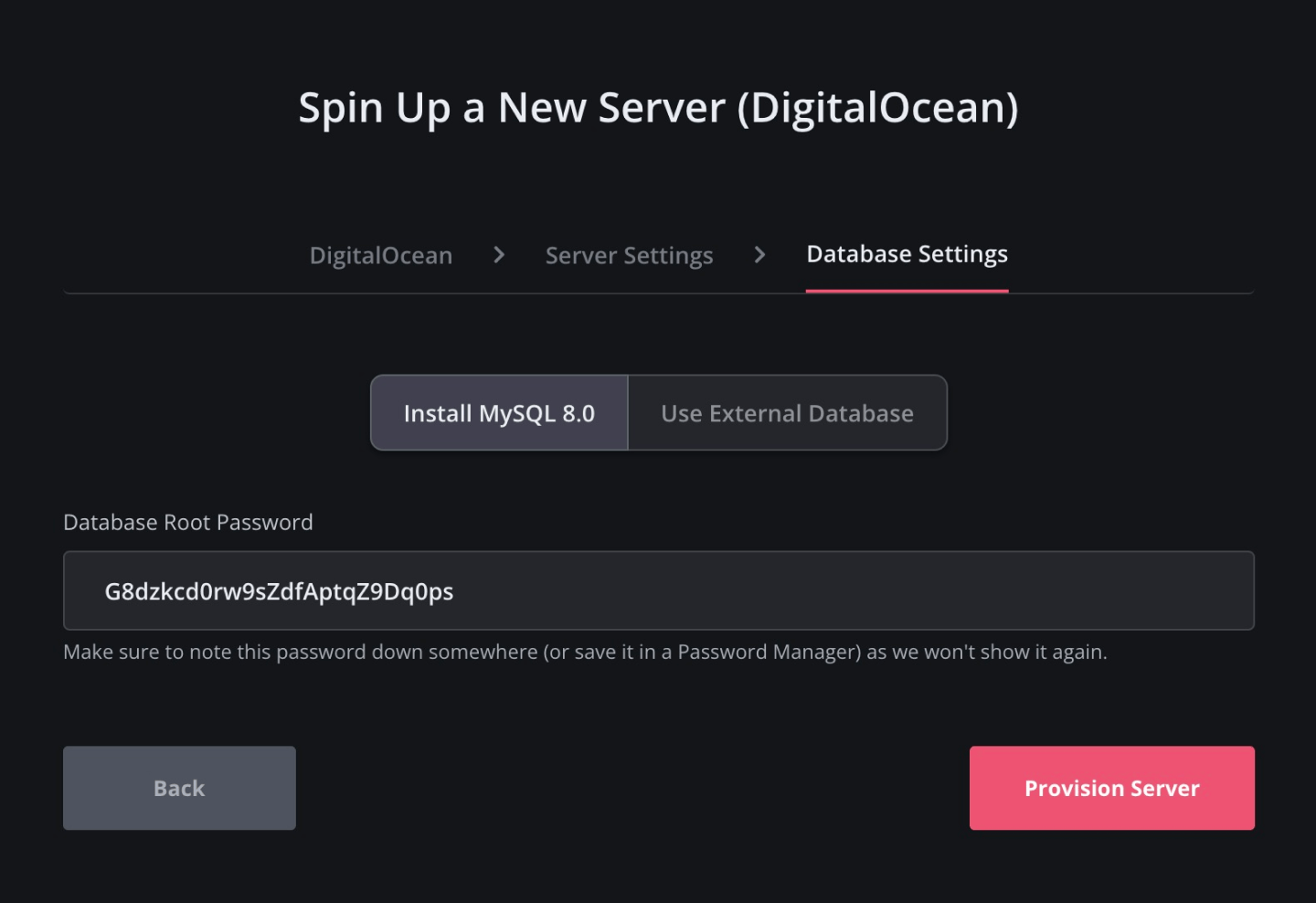
Credit: spinupwp.com
Introduction To Mysql Password Issues On Digitalocean
Encountering MySQL password issues on DigitalOcean? Struggling to locate the MySQL root user password? Explore solutions for accessing and managing MySQL passwords on DigitalOcean effortlessly.
Common Mysql Access Challenges
Importance Of Root Password Retrieval
Introduction to MySQL Password Issues on DigitalOcean: MySQL password problems are common on DigitalOcean. Users often encounter difficulties accessing their MySQL databases due to forgotten or misplaced passwords. Let’s explore the challenges faced and the significance of retrieving the root password.Common Mysql Access Challenges
– Forgotten MySQL root password is a common issue. – Limited access to databases hinders operations.Importance Of Root Password Retrieval
– Root password is vital for database management. – Retrieval enhances database security and functionality.Assessing Your Mysql Installation
If you can’t find the MySQL root user password on DigitalOcean, you can assess your MySQL installation by checking the MySQL configuration files and logs for any clues. Additionally, you can try resetting the root password using the MySQL server’s built-in features or contacting DigitalOcean support for assistance.
Identifying Mysql Version
To assess your MySQL installation, you first need to identify the MySQL version you are running. This information is important as different versions may have different security protocols, configuration options, and user management systems. To identify your MySQL version, log in to your DigitalOcean droplet as the root user via SSH and run the following command in the terminal:mysql -V
The output of the command will display your MySQL version, which you can use to determine the appropriate steps to take in securing your MySQL installation.
Verifying Mysql Service Status
Once you have identified your MySQL version, the next step is to verify that the MySQL service is running on your server. To check the status of the MySQL service, run the following command:systemctl status mysql
If the MySQL service is running, you should see output similar to the following:
● mysql.service - MySQL Community Server
Loaded: loaded (/lib/systemd/system/mysql.service; enabled; vendor preset: enabled)
Active: active (running) since Tue 2021-12-07 16:11:18 UTC; 3h 11min ago
Main PID: 1124 (mysqld)
Tasks: 37 (limit: 1071)
Memory: 316.9M
CGroup: /system.slice/mysql.service
└─1124 /usr/sbin/mysqld
If the MySQL service is not running, you can start it by running the following command:
sudo systemctl start mysql
You should also enable the MySQL service to start automatically at boot time by running the following command:
sudo systemctl enable mysql
By verifying that the MySQL service is running, you ensure that your MySQL installation is accessible and ready to use.
Assessing your MySQL installation is an important step in ensuring the security and stability of your server. By identifying your MySQL version and verifying the MySQL service status, you can take the necessary steps to secure your MySQL installation and keep your data safe.
Initial Steps To Retrieve Mysql Root Password
If you have found yourself unable to access the MySQL root user password on your DigitalOcean droplet, there are several initial steps you can take to retrieve it. Here, we will explore the process of recovering the MySQL root password, starting with checking documentation and records, and utilizing the DigitalOcean droplet console.
Checking Documentation And Records
Begin the process by checking any documentation or records where the MySQL root user password may have been stored. This could include any initial setup notes, configuration files, or password management systems. If the password is not found in these records, proceed to the next step.
Using Digitalocean Droplet Console
Access the DigitalOcean droplet console through the web-based control panel. Once logged in, navigate to the terminal and enter the command to log in to MySQL using the root user. If successful, you can then reset the MySQL root password to regain access to your database.
Resetting Mysql Root Password
Unable to find the MySQL root user password on DigitalOcean? Learn how to reset it easily with this step-by-step guide. Regain access to your MySQL database and ensure smooth operations without any hassle.
If you are unable to find the MySQL root user password on DigitalOcean, don’t worry, you can reset it easily. Resetting the MySQL root password is a straightforward process that can be completed in a few simple steps. In this blog post, we will guide you through the process of resetting the MySQL root password on DigitalOcean.Stopping Mysql Service
The first step in resetting the MySQL root password is to stop the MySQL service. You can stop the MySQL service using the following command:sudo systemctl stop mysqlSafe Mode And Skip-grant-tables
Once you have stopped the MySQL service, you need to start the service in safe mode and skip-grant-tables. Safe mode ensures that the service is started with the minimum configuration required. Skip-grant-tables allows you to bypass the MySQL password authentication system and log in as the root user without a password. To start the MySQL service in safe mode and skip-grant-tables, use the following command:sudo mysqld_safe --skip-grant-tables --skip-networking &
After running this command, the MySQL service will start in safe mode and skip-grant-tables.
Resetting The Root Password
Now that you have started the MySQL service in safe mode and skip-grant-tables, you can reset the MySQL root password. Use the following commands to reset the password:mysql -u rootFLUSH PRIVILEGES;ALTER USER 'root'@'localhost' IDENTIFIED BY 'new_password';
Make sure to replace ‘new_password’ with your desired password.
In conclusion, resetting the MySQL root password on DigitalOcean is a simple process that can be completed in a few easy steps. By following the steps outlined in this blog post, you can reset the MySQL root password and regain access to your database. Remember to keep your password secure and never share it with anyone.
Secure Mysql Root Account Post-reset
After resetting the MySQL root user password on DigitalOcean, it is crucial to take additional steps to secure the root account. By implementing strong password policies and regularly updating the root password, you can strengthen the security of your MySQL database.
Updating Root Password
To ensure the utmost security, it is advisable to update the root password periodically. Regularly changing the password helps mitigate the risk of unauthorized access to your MySQL database. When updating the root password, follow these steps:
-
Log in to your DigitalOcean account and access the Droplet that hosts your MySQL database.
-
Open the terminal or SSH into your Droplet.
-
Enter the following command to access the MySQL command-line interface:
mysql -u root -p -
Once logged in, execute the following SQL command to change the root password:
ALTER USER 'root'@'localhost' IDENTIFIED BY 'new_password';Replace
new_passwordwith your desired strong password. -
After updating the password, remember to flush privileges to ensure the changes take effect:
FLUSH PRIVILEGES; -
You have now successfully updated the root password for your MySQL database.
Enforcing Strong Password Policies
Enforcing strong password policies is crucial to protect your MySQL root account from unauthorized access. By implementing the following best practices, you can enhance the security of your database:
-
Set a minimum password length of at least 8 characters.
-
Include a combination of uppercase and lowercase letters, numbers, and special characters in the password.
-
Regularly rotate passwords and avoid reusing them.
-
Implement multi-factor authentication for an additional layer of security.
-
Consider using a password manager to securely store and generate strong passwords.
By following these password policies, you can significantly reduce the risk of unauthorized access to your MySQL root account and protect your valuable data.
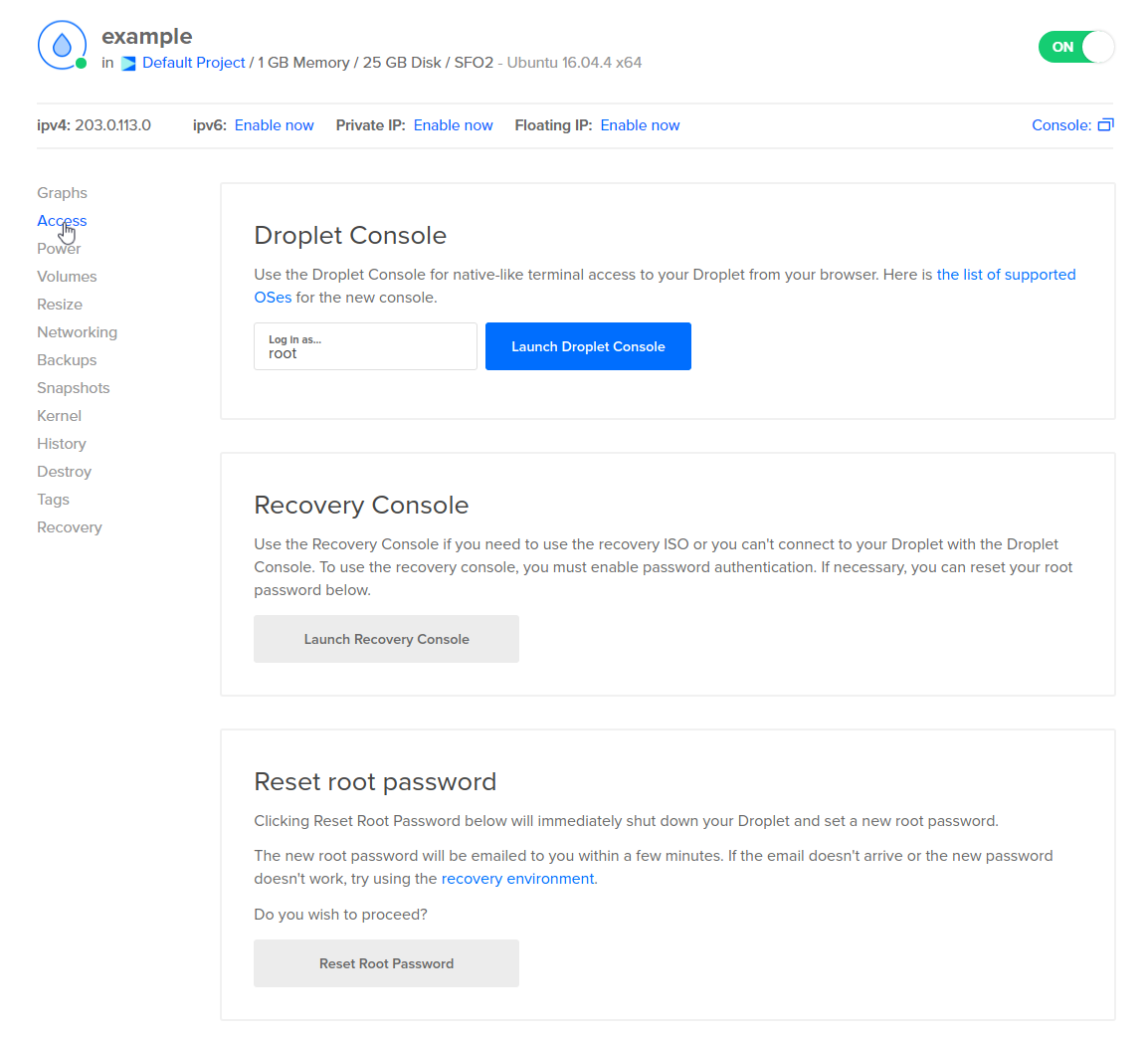
Credit: docs.digitalocean.com
Troubleshooting Post-reset Issues
Troubleshooting post-reset issues after changing the MySQL root user password on DigitalOcean can be a daunting task. Addressing common errors and ensuring service stability are crucial in resolving these issues.
Addressing Common Errors
After resetting the MySQL root user password on DigitalOcean, common errors such as access denied or incorrect password may occur. To address this, ensure that the new password has been correctly entered and that there are no typos or extra spaces. Verify the MySQL user privileges and ensure that the root user has the necessary permissions to access the database.
Ensuring Service Stability
To ensure service stability post-reset, check the MySQL service status to confirm that it is running without any issues. Restart the MySQL service if necessary and monitor the error logs for any potential issues. Additionally, consider implementing security best practices such as using a strong and unique password for the root user to enhance service stability.
Best Practices For Mysql Password Management
Forgetting the root user password for MySQL on DigitalOcean can be frustrating. Best practices for MySQL password management include using a strong password, storing it securely, and limiting access to sensitive information. Keeping your MySQL password safe is crucial to maintaining the security of your database.
Routine Password Updates
Using Password Management Tools
Best Practices for MySQL Password Management Ensuring the security of your MySQL database is crucial. Regularly updating your password and utilizing password management tools are essential for safeguarding your data.Routine Password Updates
– Update your MySQL root password regularly. – Change it at least every 90 days.Using Password Management Tools
– Implement password management tools like LastPass or KeePass. – Store your MySQL root password securely in the tool.Leveraging Digitalocean Features For Security
Discover how to enhance security by leveraging DigitalOcean features for MySQL root user password management. Gain insights into securing your database and safeguarding sensitive data with advanced security measures on DigitalOcean.
Utilizing Digitalocean Backups
Implementing Digitalocean Firewalls
Leveraging DigitalOcean Features for Security DigitalOcean offers robust security features to safeguard your data. Utilize these tools to enhance protection.Utilizing Digitalocean Backups
– Automate backups for data redundancy. – Schedule regular backups for data recovery. – Protect against data loss with backup snapshots.Implementing Digitalocean Firewalls
– Set up firewalls for network security. – Define rules to control traffic access. – Enhance security with firewall configurations.Conclusion And Preventive Measures
To prevent losing access to MySQL root user password on DigitalOcean, it’s crucial to take preventive measures such as creating a backup of the password and ensuring its security. If you’ve already lost the password, the best course of action is to reset it while making sure to follow best practices for creating a strong and secure password.
Summarizing Key Takeaways
After troubleshooting MySQL root user password issues on DigitalOcean, it is crucial to summarize the key takeaways for a clear understanding.
Adopting A Proactive Security Stance
Preventive measures are essential for enhancing security and avoiding future password-related setbacks.

Credit: www.digitalocean.com
Frequently Asked Questions
How To Find Root Password Digitalocean?
To find the root password on DigitalOcean, access your droplet via console or SSH. The password is not emailed.
How Do I Find My Mysql Root Password?
To find your MySQL root password, you can follow these steps: 1. Log in to your MySQL server using the command line. 2. Type the command “SELECT user, authentication_string, plugin FROM mysql. user;” to see the users and their passwords. 3.
Locate the row with the “root” user and copy the password from the authentication_string field. 4. Use this password to log in as the root user in your MySQL server.
How To Reset Mysql Root Password Digitalocean?
To reset MySQL root password on DigitalOcean, access the server via SSH. Stop the MySQL service and start it with the –skip-grant-tables option. Then, log in to MySQL as the root user and change the password using the provided command.
Finally, restart the MySQL service.
What Is The Default Password Of Root User In Mysql?
The default password for the root user in MySQL is not set. When you install MySQL, you can log in as the root user without a password. However, it is highly recommended to set a password for the root user to enhance security.
Conclusion
In sum, recovering the MySQL root user password on DigitalOcean is a crucial task. By following the outlined steps, you can regain access to your database and ensure smooth operations. Embracing these solutions will alleviate the stress of a forgotten password and empower you to manage your MySQL database effectively.